Changing the Connection Mode
You can switch the connection mode or change the SSID and other settings on the printer.
Setup is required when connecting to the printer for the first time. Return to the application software and set up the printer.
-
Press the printer's HOME button (A).

-
Use the
 or
or  button (B) to select LAN settings, and then press the OK button.
button (B) to select LAN settings, and then press the OK button.
-
Select the connection mode you want to use, then press the OK button and proceed with the setup.
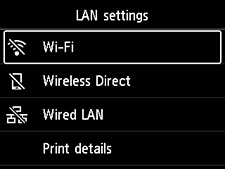
When Wi-Fi is Set
Press the HOME button, select LAN settings > Wi-Fi > Settings > Wi-Fi setup, and then press the OK button.
Select a wireless connection setup method in the Wi-Fi setup screen.
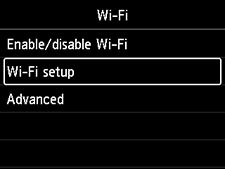
After connecting the printer to a wireless router, you need to connect your device (such as a computer) to the wireless router in the Wi-Fi settings screen on the device.
When Wired LAN is Set
Connect the printer and a network device (router, etc.) with an Ethernet cable.
When Changing Wireless Direct Settings
Press the HOME button, select LAN settings > Wireless Direct > Settings > Change SSID/device name or Change password, press the OK button, and then change the Network name (SSID) or Password.

